SOLIS
INVERTER GUIDE
+ SETTINGS + COMMUNICATION + TROUBLESHOOTING
Hubble Lithium batteries are fully compatible and approved by Solis.
Solis inverters are hybrid inverters with a large range of features that provides great flexibility for installers.
The following field guide will assist with the correct battery settings and cable connections you should use. For further detailed information ensure that you read the manual of the supplied battery regarding the setup and installation instructions.
Older inverter firmware versions require a Cloudlink.
WARNING
Working with high-voltage systems is dangerous. Do not attempt to modify your inverter and battery setup unless you are certain you understand the risk. Speak to a qualified electrician if you are unsure.
INVERTER EXAMPLE
INVERTER SETTINGS
Model | Voltage | Equalised | Float | Cutoff | Charge Amps | Max Discharge Current |
|---|---|---|---|---|---|---|
X-101 | 48V | 53.8 | 53.8 | 44 | 30A | 100A |
AM-2 | 48V | 53.8 | 53.8 | 44 | 30A | 100A |
AM-5 | 48V | 55.2 | 55.2 | 47 | 30A | 100A |
AM-10 | 48V | 55.2 | 55.2 | 47 | 60A | 150A |
BLADE | 48V | 55.2 | 55.2 | 47 | 50A | 200A |
These settings are the recommended settings to use for the corresponding Hubble Energy battery, as seen on the Solis application. The latest Solis Inverters are the S6 series, these Inverters connect and let the user define settings through their mobile application on a handheld device. The application called "Solis Cloud" is available for Android and iOS.
Once the application has been downloaded and an account has been created, the Bluetooth connection between the Inverter and your smartphone must be established from the applications tool’s menu. Please refer to the Inverter manual to make the correct settings on your initial setup of the Solis Inverter. Our batteries will need the necessary unique settings made on the app, please note the images below:
PLEASE NOTE
The settings "Battery Overvoltage Protection Setting & Battery Undervoltage Protection Setting" are battery specific and can be acquired from the table above. Examples below are that of an AM-2 (53.8V/44V) and AM-5 (55.2V/47V)



SETUP FOR S5 SERIES SOLIS INVERTER
(INVERTER DISPLAY)
The below settings are the recommended settings to use for the corresponding Hubble Energy battery, as seen on the Solis display. On an S5 series Solis Inverter that does not connect via Bluetooth the required unique Hubble Energy battery settings are done on the inverter itself via the interactive display.
Use the buttons to navigate the menu on the Solis Inverter and use the settings in the images below to prepare your inverter:

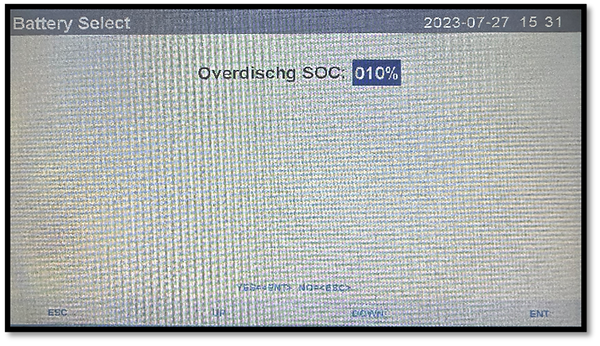

PIN LAYOUTS & CLOUDLINK
Hubble Energy recommends the Cloudlink Device on Solis installations. It is not required but recommended.
CLOUDLINK
The Cloudlink will connect to the Battery via:
Cloudlink’s (Serial/RJ12 Port) to the Battery (RS232/RJ12 Port)
(Black Cable) – RJ12 to RJ12 (450mm) cable.
RJ45 PIN LAYOUTS
The Solis Inverter will connect to the Battery via:
Inverter (CAN Port) to Battery (CAN Port)
Straight RJ45 to RJ45 wire - 1500mm.
Ensure that the clip is pointed away from you when counting the pins.
PIN | Inverter | X-101/AM-4/AM-2 | AM-5/AM-10 | Blade |
|---|---|---|---|---|
1 | - | - | - | - |
2 | - | - | - | - |
3 | - | - | - | - |
4 | CANH | CANH | CANH | CANH |
5 | CANL | CANL | CANL | CANL |
6 | - | - | - | - |
7 | - | - | - | - |
8 | - | - | - | - |
4 & 5 Pin Layout image reference seen below:

HUBBLE DIP SWITCH SETTINGS
FOR MULTIPLE BATTERY INSTALLATION
For correct setup and communication, each battery needs a unique serial address to communicate. If you are only using one battery in your setup, consider this the master battery and ensure you set it to address 1.
AM-2, AM- 4 & BLADE DIP SWITCHES
ADDRESS | SWITCH POSITIONS | SWITCH POSITIONS | SWITCH POSITIONS | SWITCH POSITIONS |
|---|---|---|---|---|
#1 | #2 | #3 | #4 | |
1 | ON | OFF | OFF | OFF |
2 | OFF | ON | OFF | OFF |
3 | ON | ON | OFF | OFF |
4 | OFF | OFF | ON | OFF |
5 | ON | OFF | ON | OFF |
6 | OFF | ON | ON | OFF |
7 | ON | ON | ON | OFF |
8 | OFF | OFF | OFF | ON |
9 | ON | OFF | OFF | ON |
10 | OFF | ON | OFF | ON |
11 | ON | ON | OFF | ON |
12 | OFF | OFF | ON | ON |
13 | ON | OFF | ON | ON |
14 | OFF | ON | ON | ON |
15 | ON | ON | ON | ON |
AM-5 & AM-10 DIP SWITCHES (4-DIP VERSION)
ADDRESS | SWITCH POSITIONS | SWITCH POSITIONS | SWITCH POSITIONS | SWITCH POSITIONS |
|---|---|---|---|---|
#1 | #2 | #3 | #4 | |
1 | OFF | OFF | OFF | OFF |
2 | ON | OFF | OFF | OFF |
3 | OFF | ON | OFF | OFF |
4 | ON | ON | OFF | OFF |
5 | OFF | OFF | ON | OFF |
6 | ON | OFF | ON | OFF |
7 | OFF | ON | ON | OFF |
8 | ON | ON | ON | OFF |
9 | OFF | OFF | OFF | ON |
10 | ON | OFF | OFF | ON |
11 | OFF | ON | OFF | ON |
12 | ON | ON | OFF | ON |
13 | OFF | OFF | ON | ON |
14 | OFF | ON | ON | ON |
15 | ON | ON | ON | ON |
AM-10 (8-DIP VERSION)
ADDRESS | SWITCH POSITIONS | SWITCH POSITIONS | SWITCH POSITIONS | SWITCH POSITIONS | SWITCH POSITIONS | SWITCH POSITIONS | SWITCH POSITIONS |
|---|---|---|---|---|---|---|---|
#1 | #2 | #3 | #4 | #5 | #6 | Mark (#7 & #8) | |
0 | ON | ON | OFF | OFF | OFF | OFF | Mastery Battery/Enable CAN BUS Port - ON |
1 | OFF | OFF | OFF | OFF | OFF | OFF | Slave 2 - OFF |
2 | OFF | ON | OFF | OFF | OFF | OFF | Slave 3 - OFF |
3 | OFF | OFF | ON | OFF | OFF | OFF | Slave 4 - OFF |
4 | OFF | ON | ON | OFF | OFF | OFF | Slave 5 - OFF |
5 | OFF | OFF | OFF | ON | OFF | OFF | Slave 6 - OFF |
6 | OFF | ON | OFF | ON | OFF | OFF | Slave 7 - OFF |
7 | OFF | OFF | ON | ON | OFF | OFF | Slave 8 - OFF |
8 | OFF | ON | ON | ON | OFF | OFF | Slave 9 - OFF |
9 | OFF | OFF | OFF | OFF | ON | OFF | Slave 10 - OFF |
10 | OFF | ON | OFF | OFF | ON | OFF | Slave 11 - OFF |
11 | OFF | OFF | ON | OFF | ON | OFF | Slave 12 - OFF |
12 | OFF | ON | ON | OFF | ON | OFF | Slave 13 - OFF |
13 | OFF | OFF | OFF | ON | ON | OFF | Slave 14 - OFF |
14 | OFF | ON | OFF | ON | ON | OFF | Slave 15 - OFF |
FREQUENTLY ASKED QUESTIONS
How do you set up multiple batteries?
See table above and check your product manual for a more detailed explanation. You will have to set dip switch settings per battery to give them a unique address. You also must connect the included RJ45 battery link cables into the "Battery Link" port of each battery. Ensure your master battery dip switch 1 is on, 2,3,4 is OFF. Only the master battery CAN Bus will be enabled. You can then connect the Hubble Cloudlink into the CAN port of the master battery for communications to work.
